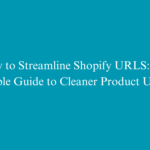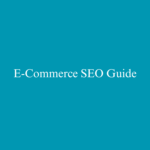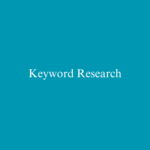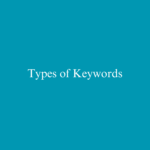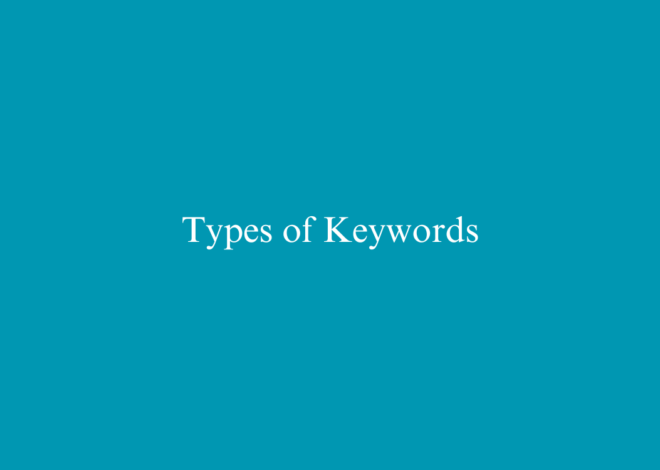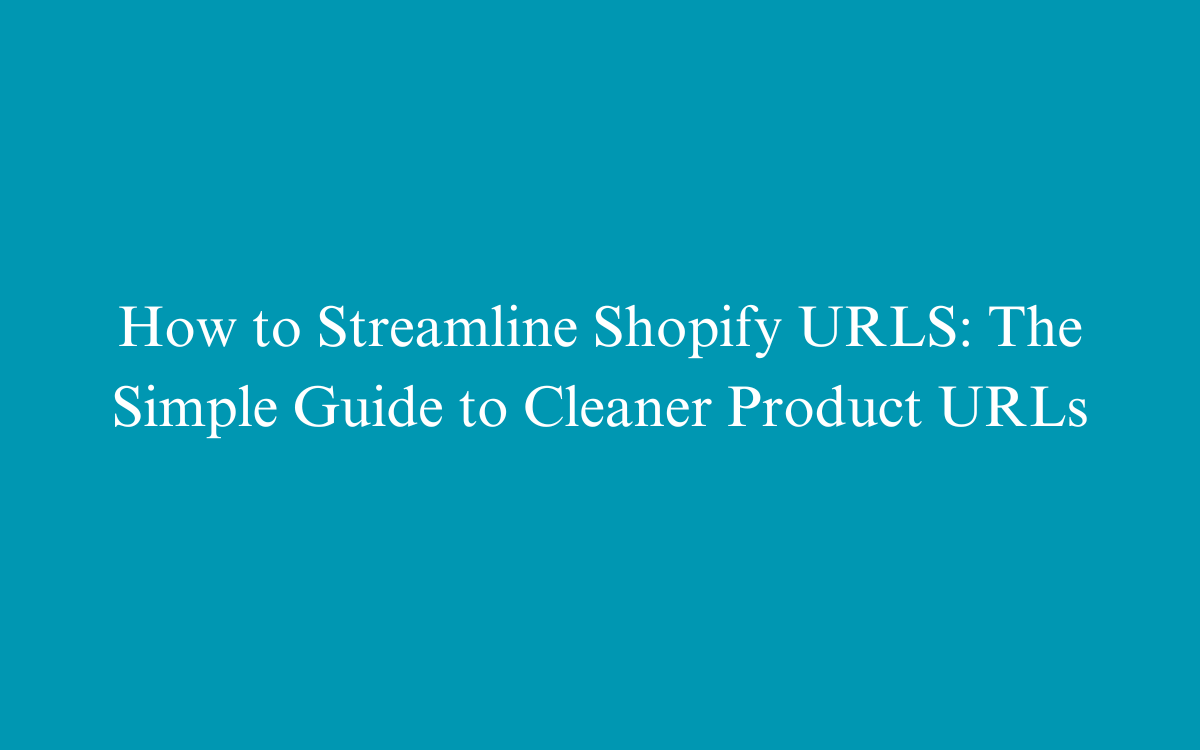
How to Streamline Shopify URL Structure: The Simple Guide to Cleaner Product URLs
Navigating the web of product URLs in Shopify can be as tricky as walking through a maze. While Shopify’s handling of product URLs and canonical tags is helpful for avoiding duplicate content issues, it sometimes results in multiple URLs leading to the same product. Let’s break down how you can streamline your Shopify store’s URLs for better consistency and SEO.

Understanding Shopify URL Structure
Shopify automatically generates multiple URLs for the same product when it’s listed under various collections. For example, the URL yourshopifystore.com/collections/sample-collection/products/sample-product is created in addition to the main product URL yourshopifystore.com/products/sample-product. Shopify smartly uses a canonical tag to indicate to Google that the latter is the primary URL, helping to manage SEO effectively and prevent duplicate content penalties.
However, internal links often still point to the collection-specific URLs, which can dilute the consistency of your site navigation and potentially confuse your visitors and count as an inappropriate Shopify url structure.
How to Standardize Product URLs in Shopify
To ensure all internal links direct to the main product URL, you can modify the Liquid code responsible for generating these links. Here’s how to do that step by step:
Step 1: Access Your Theme Code
- Go to Shopify Admin.
- Navigate to Sales Channels > Online Store > Themes.
- Find your active theme, click on “Actions,” then select “Edit code.”
Step 2: Modify the Link Generation Code
- In the theme editor, navigate to the “Snippets” folder.
- Open the
product-grid-item.liquidfile. - Locate the line of code that dynamically generates the product URLs within collections:
<a href="{{ product.url | within: collection }}" class="product-grid-item">
- Replace it with:
<a href="{{ product.url }}" class="product-grid-item">
- This change ensures that all product links in your theme point directly to the primary product URL, rather than any collection-specific URLs.
Step 3: Save and Test Your Changes
- After editing the code, save the changes and preview your theme to ensure everything works as expected.
- Check various product grid displays to confirm that all links now lead to the canonical product pages.
Important Considerations
- Canonical URLs Remain Intact: The collection-specific URLs will still exist and retain canonical tags pointing to the primary product page, informing Google of the preferred URL for indexing.
- Avoid Noindex Tags on Canonical URLs: Do not add a noindex meta tag to collection-specific URLs. Doing so can conflict with the canonical tags and confuse search engines.
- Consistency in Internal Linking: Make sure all other internal links throughout your site, like those in menus or promotional banners, also point to the canonical URLs.
Wrapping Up
By making these adjustments in the Shopify url structure, you ensure greater consistency in how your products are presented and linked throughout your Shopify store. This not only enhances user experience but also strengthens your SEO efforts by clearly signaling to search engines which URLs are most important.
Also Read- Mastering SEO: Which Of The Following Can Be Considered As A Good SEO Title Creation Approach.